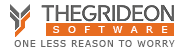Direct way:
Open any file with locked VBA code (Excel's xlsm file for example) by VBA Recovery Toolkit. It will check Windows records for associated application and start it with the file under control. And that is all. Just keep VBA Recovery Toolkit running! It will clear all VBA project settings (passwords, misconfigured locks or shares, etc.). The usual shortcuts Alt+F8 or Alt+F11 can be used to access list of macros or to start VBA IDE.
Almost direct way:
Some VBA project files are not directly associated with host applications (like .dvb and .gms files are not assigned to AutoCAD and CorelDRAW). Sometimes you have several versions or there is some sort of intermediate software (like Moc.exe - Office Compatibility Pack) and VBA Recovery Toolkit cannot select the right application to start your file with.
"Run..." option allows you to select a required main application (like CorelDRAW for .gms) or use any custom command line. You can use the application started under control of VBA Recovery Toolkit to open files with locked VBA projects as usual.
Indirect way:
In some rare cases files are modified or generated on the fly or some custom scripts are used to start files in special mode (like attached to base software for data exchange or encapsulated into executable file) so it is important to keep the usual workflow but still control VBA IDE to access VBA code.
Lots of applications reuse existing instances in order to open a new file. So instance started by VBA Recovery Toolkit can be reused to open newly generated/modified/etc. file, but it is important to start initial instance with the same parameters or the new one will be started.
The first step is to check current parameters used to start the application (Excel, Access, etc.). There are number of ways, but Process Explorer tool is a simplest way to go. For MS Office parameters are usually blank or "/automation" or "/automation -Embedding" (actually -Embedding part is not important).
With the proper parameters available you can pre-start the necessary application with our custom command line feature. (Something like: ""C:\Program Files (x86)\Microsoft Office\Office14\EXCEL.EXE" /automation" for Excel 2010 or ""C:\Program Files (x86)\Microsoft Office\root\Office16\EXCEL.EXE" /automation" for Excel 2016). The application started under control of VBA Recovery Toolkit will be reused without interrupting the workflow.